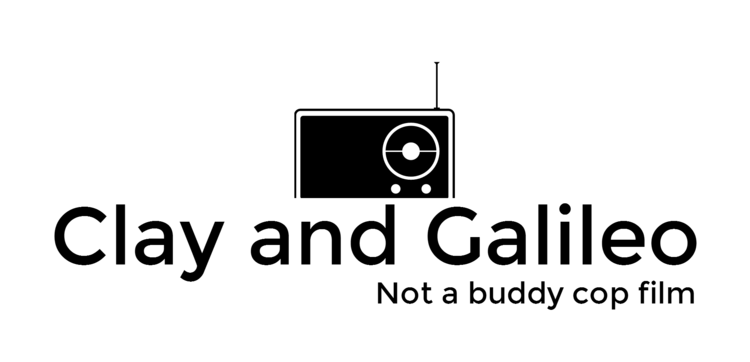Before you start down this path, you should be CERTAIN that the firmware has been corrupted, and that it is not some other problem. Sometimes the Galileo can seem unresponsive, and it is just a problem with the Windows COM driver.
The only way to be sure your firmware is corrupted is to plug in a serial cable and watch the messages from the BIOS. If you see a message that says "ASSERT_EFI_ERROR" then your firmware is corrupted, and flashing a new firmware (following the instructions below) will fix that problem.
NOTE: Changing the firmware in this method will cause your MAC address to be incorrect. This is only a problem if two Galileos have been fixed with this method, and then are attached to the same network.
What you will need:
- Galileo
- Image to flash (This is the same as the 0.75 firmware)
- SF-100 DediProg (you can find these are other places possibly cheaper)
- 2x5 DediProg cable (a local source will reduce the shipping cost)
- DediProg engineering software (click on the download tab)
Steps:
- Install the DediProg software.
- Remove all power supplies from the Galileo board (USB, and power)
- Plug in the SF-100 DediProg to the Galileo board. (Using the 2X5 cable)
- Plug in the SF-100 DediProg to the system running the DediProg software
- You may need to install the device driver for the DediProg
- Start the DediProg software
- Start -> Programs -> DediProg -> DediProg Engineering
- Select the Flash Chip Version
- W25Q64FV
- Click OK
- Open the File to Flash
- Click on File, then on Find, and select the file.
- Click on Batch
- This should, identify the chip, erase the chip, program the chip, and verify the programming.
- Disconnect the SF-100 from the Galileo board.
- Boot up the Galileo board.